Styling Apps¶
Styling a Xamarin.Forms app is traditionally accomplished by using the Style class to group a collection of property values into one object that can then be applied to multiple visual element instances. This helps to reduce repetitive markup, and allows an apps appearance to be more easily changed.
Styles are defined in the ResourceDictionary under Resouces in a XAML file.
Types of Styles¶
They are different types of styles than can be used in a Xamarin Forms apps :
- Explicit Styles
- Implicit Styles
- Global Styles
- Dynamic Styles
- Device Styles
Explicit Styles¶
Explicit styles need to be explicitly referenced for a control and also contains a key when they are defined. To define an explicit style, add a key to the Style definition.
<Style x:Key="TransparentButtonStyle" TargetType="Button"> ... </Style>
We are defining a style with a key TransparentButtonStyle for the Button class.
Note
When defining styles, the TargetType is a required property. You can not define a style without a TargetType.
We can then use the various Setter's to define the properties we need for a style. The following defines a button style with a transparent background with a thin gray border :
<ContentPage.Resources> <ResourceDictionary> <Style x:Key="TransparentButtonStyle" TargetType="Button"> <Setter Property="BackgroundColor" Value="Transparent" /> <Setter Property="BorderColor" Value="Silver" /> <Setter Property="BorderWidth" Value="1" /> <Setter Property="BorderRadius" Value="2" /> <Setter Property="TextColor" Value="Gray" /> </Style> </ResourceDictionary> </ContentPage.Resources>
Note
Note that in this instance the style is defined within the ContentPage. When the same style is defined in the App XAML file then it becomes a global style. This style is only available within the ContentPage its defined on.
Applying the Explicit Style¶
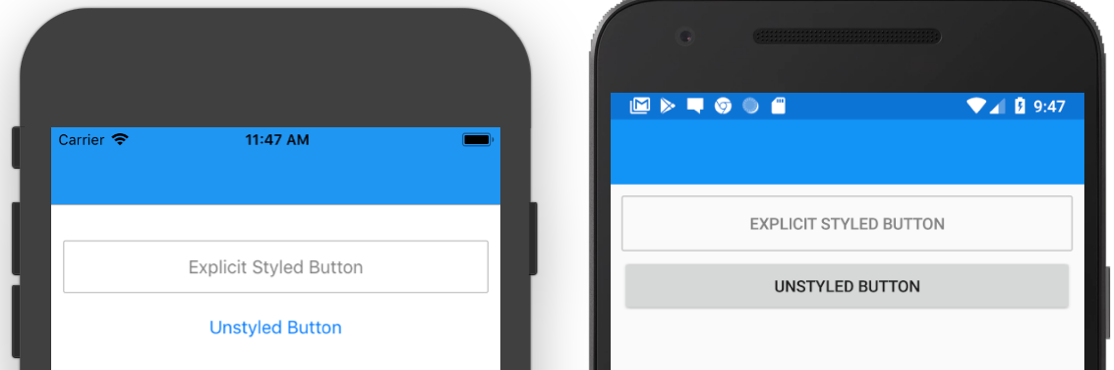
To apply the style to the control we can reference it as a StaticResource using the Style property as follows :
<Button Text="Explicit Style" Style="{StaticResource TransparentButtonStyle}" />
Implicit Styles¶
Implicit styles do not specify a key when they are defined. The style will be applied automatically to all controls of the specified TargetType.
We can change the above style and just remove the Targettype to make it an implicit style as follows :
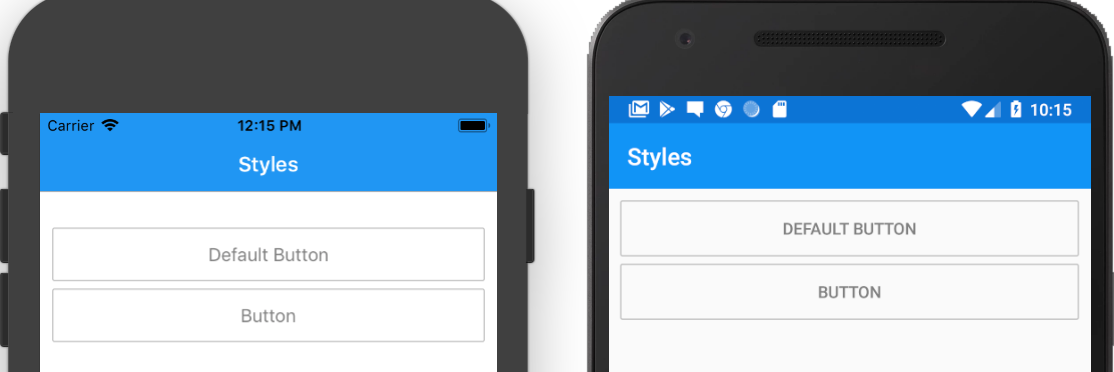
<ContentPage.Resources> <ResourceDictionary> <Style TargetType="Button"> <Setter Property="BackgroundColor" Value="Transparent" /> <Setter Property="BorderColor" Value="Silver" /> <Setter Property="BorderWidth" Value="1" /> <Setter Property="BorderRadius" Value="2" /> <Setter Property="TextColor" Value="Gray" /> </Style> </ResourceDictionary> </ContentPage.Resources>
Global Styles¶
The global styles are defined in the App class's XAML file. The styles will be available to the entire application. The global styles can be either implicit or explicit.
We have changed the location of the implicit style previously defined and placed the style in the application's XAML file :
<Application.Resources> <ResourceDictionary> <Color x:Key="ColorPrimary">#CC0033</Color> <Color x:Key="ColorPrimaryDark">#FFF</Color> <Style TargetType="Button"> <Setter Property="BackgroundColor" Value="Transparent" /> <Setter Property="BorderColor" Value="Silver" /> <Setter Property="BorderWidth" Value="1" /> <Setter Property="BorderRadius" Value="2" /> <Setter Property="TextColor" Value="Gray" /> </Style> </ResourceDictionary> </Application.Resources>
Note
Note that the style in now defined in the ResourceDictionary under the <Application.Resources>. The styles defined here and resources are available to the entire app.
We can also define explicit styles by assigning a key to the style as follows :
<Application.Resources> <ResourceDictionary> <Color x:Key="ColorPrimary">#CC0033</Color> <Color x:Key="ColorPrimaryDark">#FFF</Color> <Style x:Key="TransparentButtonStyle" TargetType="Button"> <Setter Property="BackgroundColor" Value="Transparent" /> <Setter Property="BorderColor" Value="Silver" /> <Setter Property="BorderWidth" Value="1" /> <Setter Property="BorderRadius" Value="2" /> <Setter Property="TextColor" Value="Gray" /> </Style> </ResourceDictionary> </Application.Resources>
Note
Note that we have changed the implicit style to an explicit style by assigning a key to the style as follows, <Style x:Key="TransparentButtonStyle" TargetType="Button">. We can access the style the same way anywhere within the app.
Dynamic Styles¶
We referencing styles using the StaticResource the styles are only read once. This means if the style does change during runtime, the app will not update the style. We simply change how a style is referenced by using the DynamicResource XAML extension instead. This will keep a reference to the style and be updated when the style changes.
We are going to first show an example of reading a resource and then do the same for the style :
<ResourceDictionary> <x:String x:Key="CurrentDate">Will show a date if accessed dynamically</x:String> </ResourceDictionary>
We define a string resource and assign a key. We are going to reference the string using the key as follows :
<Label Text="{DynamicResource CurrentDate}" />
Initially the text will be displayed but we are going to change the resource in code as follows :
Device.StartTimer(TimeSpan.FromSeconds(1), () => { Resources["CurrentDate"] = DateTime.Now.ToString("hh:mm:ss"); return true; });
You will notice that the text will now display the current date and time. We can achieve the same for the styles.
To show the difference between the two, we are using the same key but change the XAML extensions we use to access the resource as follows :
<Label Text="{DynamicResource CurrentDate}" /> <Label Text="{StaticResource CurrentDate}" />
Device Styles¶
Xamarin Forms includes six dynamic styles, known as device styles, in the Device.Styles class.
The device styles are:
- BodyStyle
- CaptionStyle
- ListItemDetailTextStyle
- ListItemTextStyle
- SubtitleStyle
- TitleStyle
All six styles can only be applied to Label instances. For example, a Label that's displaying the body of a paragraph might set its Style property to BodyStyle
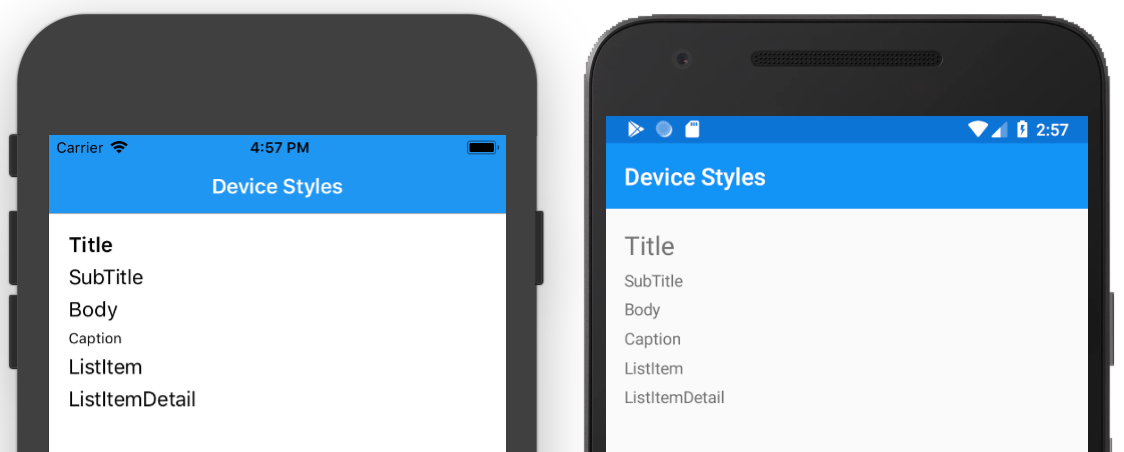
<StackLayout> <Label Text="Title" Style="{DynamicResource TitleStyle}" /> <Label Text="SubTitle" Style="{DynamicResource SubTitleStyle}" /> <Label Text="Body" Style="{DynamicResource BodyStyle}" /> <Label Text="Caption" Style="{DynamicResource CaptionStyle}" /> <Label Text="ListItem" Style="{DynamicResource ListItemStyle}" /> <Label Text="ListItemDetail" Style="{DynamicResource ListItemDetailStyle}" /> </StackLayout>